Disk cleanup
One of the most neglected tasks in Windows Vista (or any other Windows version for that matter) is running Disk Cleanup. As the name implies, Disk Cleanup cleans out your Temporary Files folder and all other trash (not to be confused with the Recycle Bin) that’s scattered throughout your system.

To run Disk Cleanup, you can go to your Start Menu > Program Files > Accessories > System Tools > Disk Cleanup. You then select the drive you want to clean up - which is usually your boot drive, or C: - and then check the sections you want cleared of digital debris. Another way is to type ‘cleanmgr’ into your Run box in the Start Menu to take you directly to Disk Cleanup.
After this you can enjoy a faster boot and general speed as well.
Windows 7.0 ??? Why so soon?
 The leakage of screen shots of the much rumored upcoming replacement for Windows 6.0 or Vista is raising speculation on Microsoft’s drive to re-gain ground due to their many commercial mistakes from the ill-performance of Vista which failed to get more than enough support from the many skeptical XP users. Called too nosy, too complicated and more, Vista has angered a lot of users that most had to revert back to XP which has reached ideal stability that was the status of Win98 when they pulled the plug when XP was introduced. They have been criticized a lot for the move but the resistance was short lived when they worked hard enough to get it downright stable enough to satisfy their customers. Read the rest of this entry »
The leakage of screen shots of the much rumored upcoming replacement for Windows 6.0 or Vista is raising speculation on Microsoft’s drive to re-gain ground due to their many commercial mistakes from the ill-performance of Vista which failed to get more than enough support from the many skeptical XP users. Called too nosy, too complicated and more, Vista has angered a lot of users that most had to revert back to XP which has reached ideal stability that was the status of Win98 when they pulled the plug when XP was introduced. They have been criticized a lot for the move but the resistance was short lived when they worked hard enough to get it downright stable enough to satisfy their customers. Read the rest of this entry »
Make menu loads faster

If you’re using Windows Vista on your PC, you’re bound to get frustrated from time to time about how slow the menus seem to be. It’s a good thing then,that we were able to find an article on how to speed this thing up!
A simple registry tweak will allow you to speed up the menu. First load the registry editor by launching regedit from the Run menu (Press WINDOWS KEY + R to access the run menu).
Then, navigate to HKEY_CURRENT_USER\Control Panel\Desktop in the side panel, then right click on MenuShowDelay and select Modify.
Now, enter the menu delay time in milliseconds (1 is near instant, do not enter 0!) and press OK
Once you have restarted your menus will slide at near instant speeds. The default setting is 400 should you wish to restore the default menu setting.
Vista’s Easy Transfer
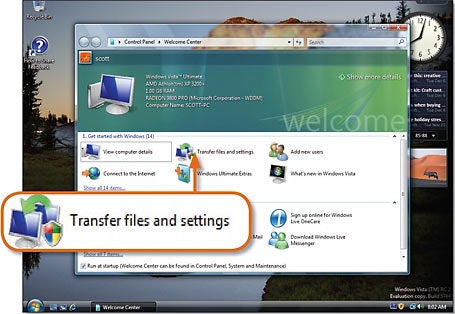
Image Source: images.pcworld.com
There is a cool feature in Microsoft’s latest operating system that i truly like . It provides a safe and easy way to transfer files and other important documents to another computer. It works very well. Just also be reminded not to expect to much from this service. Because first of all, it was created to at least alleviate our situation when we need transfer data from one device to another. Its a simple but effective tool for this kind of task. It works good most especially when the two PCs are connected and that the other PC also is running on Windows Vista. Usb cable will do, actually. But if you know how to connect it through a network, that’s much better. Easy transfer can only pick up data files and some Windows registry entries, nothing so complicated. So don’t expect to work miracles for you.
Backup Windows Vista

Image Source: media.bestofmicro.com
The Backup and Restore Center which is packaged with Windows Vista is an excellent tool, which allows you to backup and restore critical files or image of your OS.
How to launch the utility “Back up and Restore Center”.
- Press the Start buttom
- Type Backup
- Select Backup and Restore Center
How to Back Up files
Click Backup Files and follow the prompt or directions that pops up on the screen. Select the directories and the specific files you want to backup. Then look for a prefered place to store the backed up files. Ideally it is best to put it on an external hard drive or a DVD.
How to Restore Files
Simply launch the Backup and Restore Center application and select Restore Files. Insert the DVD or external hard drive and look for the back up file and simply follow the prompt which will appear on the screen.
Back Up the Registry
Sometimes when you tweak your PC, you unknowingly change registry values. This sometimes causes failure of functionalities within your operating system. So we need to back up the registry as well.
Keyboard Shortcut for the Menu Bar
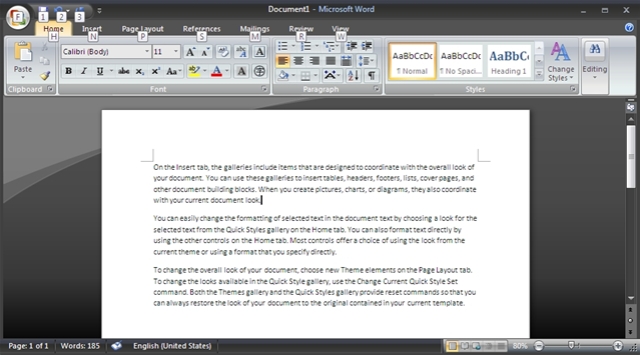
Image Source:mydigitallife.info
Getting used to a new operating system is, but there are tips and tricks so you can learn it, making transition a lot easier. We use the Menu Bar all the time. This is the bar across the top of most program windows that includes items like; File, Edit, View, Tools, Insert, Help, etc. In Windows Vista, the menu bar is not visible in most windows. I find this very frustrating because I am always changing some settings using those menus.
If you are using Vista and you need to make a change or two, and taht is or was available in the menu bar, you can make the menu bar temporarily visible in Vista just by pressing the “Alt” key on your keyboard.
Try it now, following these steps:
- Open a window by clicking on the “Start” orb and click on “Documents” in the right hand side of the menu
- Your “Documents” window will open. Notice there is no menu bar visible.
- Press the “Alt” key on your keyboard just once. The Menu bar will appear near the top of the window. It will stay there.
- Press the “Alt” key again to hide the Menu bar.
So there you have it. One more mystery of the Unknown… SOLVED!
Stopping Program Crashes

Image Source: www.beans.seartipy.com
The first thing you will want to do is to run your Windows update. Download and install all updates. If you disabled the automatic option for some basis it is a good idea to leave it enabled, this way you stay on top of all your updates routinely. Next you will want to do general maintenance on your computer. Begin by running the cleanup program on your hard drive.
After that make sure you do not have a virus or spyware running in the background. Some spyware infections can use take over a lot of your computer’s memory, leaving little for operating the programs you want to use. You can turn off Vistas eye candy and other options that you really don’t need. You can always turn them back on later on if they do not resolve your problem. While they look pleasant they exploit a lot of memory and other resources. Go to my computer, right-click and select properties. Go to the advanced tab and under preforming settings you can select adjust for best performance.
The most common reason for program crashes is because of registry errors. Like most people you have probably tried to install older programs on Vista there were not compatible and then uninstalled them. The problem is that most uninstall programs do not do a complete job. They leave behind registry keys and entries. Over time your registry becomes full or corrupted. Improper shutdowns, viruses, spyware, and corrupt software will also harm your registry resulting in program crashes.
Firefox and IE7 Speed Tweaks
Let’s tweak Firefox first…
On the Firefox Address bar: type about:config
this is very easy takes about 5 minutes
Search for these values :
“network.http.pipelining” — set the value to true
“network.http.proxy.pipelining” – set the value to true
“network.http.pipelining.maxrequests” – set the value to 8
“plugin.expose_full_path” – set the value to true
“nglayout.initialpaint.delay” — set the value to 0
“network.http.max-connections” — set the value to 48
“network.http.max-connections-per-server” — set the value to 16
“network.http.max-persistent-connections-per-proxy” — set the value to 16
“network.http.max-persistent-connections-per-server” — set the value to 8
“browser.cache.memory.capacity” — set the value to 65536
Restart Firefox, and its done.
Next stop : Speeding up Internet Explorer 7
I rarely use IE7… but oh well since were talking about speeding both browser I’ll just have to make an exception… for the sake of tweaking and optimizing galore…
Prepare to fire up your Registry Editor.
Click Start -> run type ‘regedit’ or Windows key + R then type ‘regedit’
Speed up IE7 page loading especially on multiple tabs and look for this key
[HKEY_CURRENT_USER\Software\Microsoft\Windows\CurrentVersion\Internet Settings]
“MaxConnectionsPerServer”= Changed it to dword:00000010
“MaxConnectionsPer1_0Server”=Changed it to dword:0000010
Exit ‘regedit’… no need to restart just Log off then login again… now prepare to enjoy fast browser with little effort on your part. hehehe!!!!and without using third party softwares…
Vista Start Menu
Looking through the Windows Start menu could give you a headache if you have dozens of applications installed on your computer and you go from one arrow to the next looking for that elusive program. Vista Start Menu makes it easier to find what you need. Users have been impressed with the interface, which is better than the regular Windows menu. Program shortcuts don’t move around. There is keyboard support and zoom, resizing and tabs, power buttons and scrolling. Plus, new programs are highlighted so you find where they are. The Pro version has additional menu customization and one-click launch, which reminds you of the days when Windows was actually simple.
Free 3D modeling software
You can get almost anything free online these days, including these impressive 3D software that give an added dimension to your screen or artwork.
DAZ Studio 2.2.2.15 from DAZ 3D is more stable than its previous releases. It features Lip-Sync to integrate sound files from Mimic. It also provides the new Smoothing Angle and the added your favorite tools to the morph panel.
Blender Foundation’s open-source Blender 2.46 gives you all the tools you need to become a 3D animator. Like DAZ Studio above, this is a bug-fixing release, with added features such as cloth and fur simulation, shading, glossy reflection and refraction, soft shadows, improved rendering features, amongst others.
Screens from download.com










